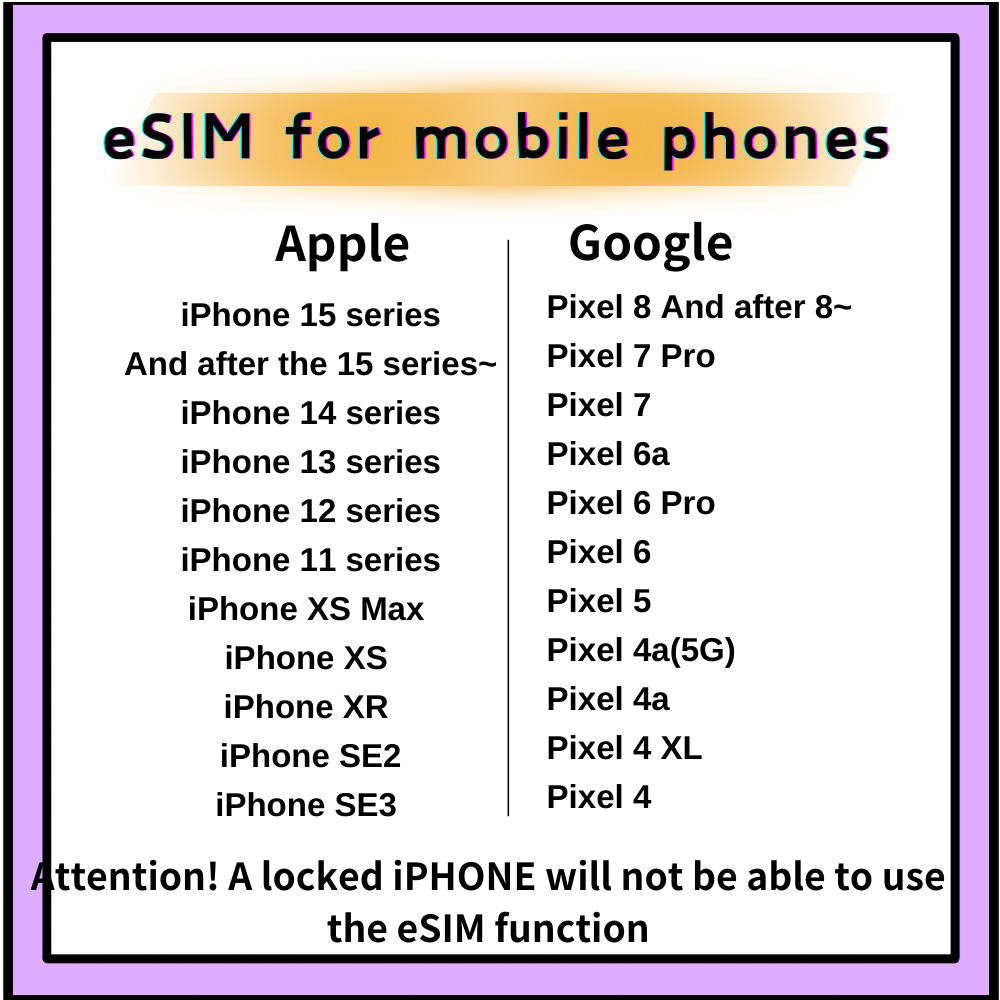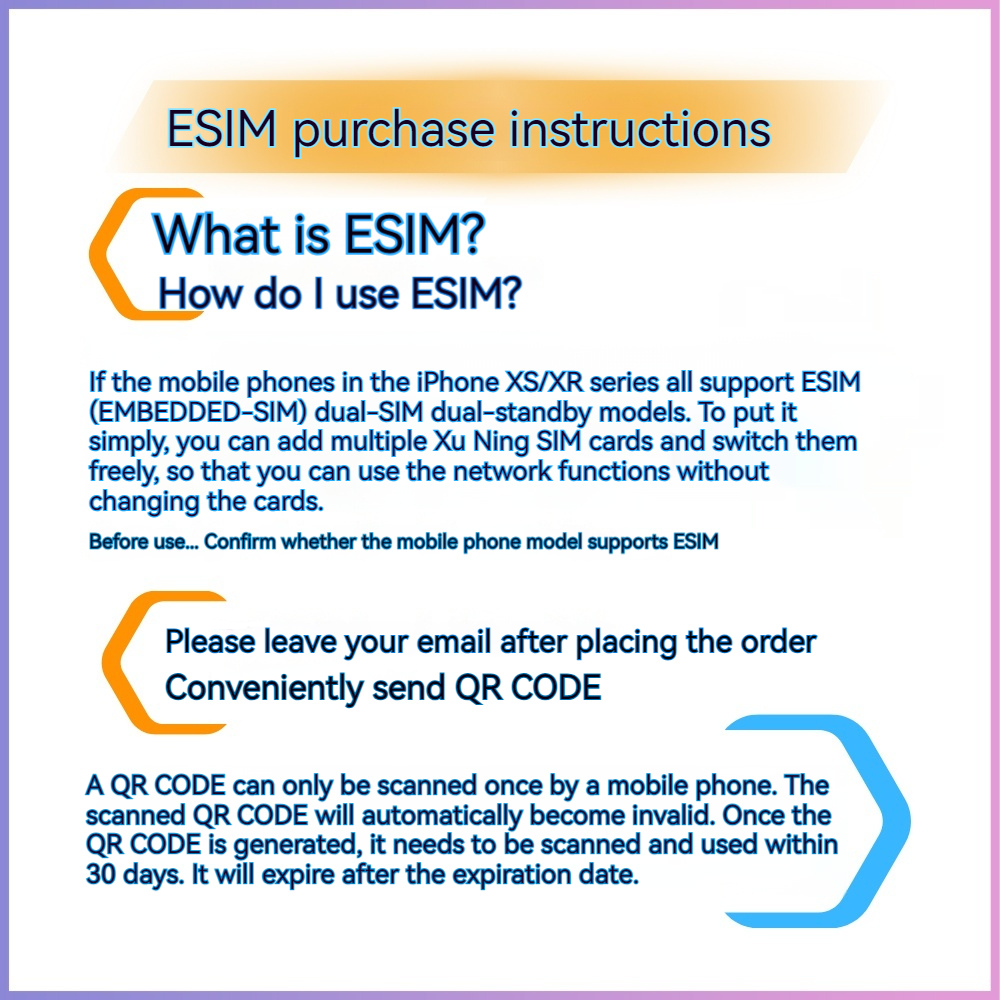Voya Global eSIM
【eSIM】Ultra Singapore-Malaysia-Indonesia 5G High-Speed Unlimited Data Plan|True Unlimited, No Throttling|Instant Activation, Perfect for Heavy Data Users|Seamless High-Speed Coverage Across Singapore, Malaysia & Indonesia
【eSIM】Ultra Singapore-Malaysia-Indonesia 5G High-Speed Unlimited Data Plan|True Unlimited, No Throttling|Instant Activation, Perfect for Heavy Data Users|Seamless High-Speed Coverage Across Singapore, Malaysia & Indonesia
Couldn't load pickup availability
Product introduction
This eSIM plan offers you truly unlimited 5G high-speed internet with no data caps or throttling. Hotspot sharing is supported, making it the perfect companion whether you're on a short trip or an extended journey — stay connected anytime, anywhere with ultimate convenience!
🌐 True 5G Connectivity: Experience ultra-fast speeds with no throttling or limits — perfect for streaming, navigation, and social media
📲 Unlimited Data: Use the internet freely without worrying about data overages
✈️ Travel-Ready: Activate upon arrival — no physical SIM card needed
🚀 Super Stable Network: Covers Singapore, Malaysia, Indonesia, and surrounding islands, including both cities and rural areas for reliable speeds
💼 Ideal for Business & Leisure: Stay connected, access information, and share your journey with friends and family anytime
📶 Partner Networks:
- Singapore: SIMBA, StarHub
- Malaysia: Celcom, DiGi, Maxis
- Indonesia: Telkomsel
Purchase Process
- Please provide your email address when placing the order.
- After payment is completed, the system will automatically send the QR code to your email.
- Scan the QR code to add the mobile plan.
- How to scan the QR code with your iPhone (using the same device).
- After arriving in Japan, activate the plan to start using the internet.
- If you have any questions, feel free to contact our customer service.
Important Notes for eSIM Purchase and Usage
- Non-Refundable: Once the QR code is issued, no refunds will be provided.
- QR Code Delivery: After completing your purchase and payment, the QR code will be automatically sent to the email address you provided. (If you don’t see it, please check your spam or junk folder.) The QR code is valid for 90 days from the date of issue.
- Internet Required for Installation: You must be connected to the internet (e.g., via Wi-Fi) to scan the QR code and install the eSIM. Be sure to enable data roaming after installation.
- Device Binding: Once the QR code is scanned, it is bound to that specific device and cannot be transferred or reused.
- Device Compatibility: Please confirm that your phone supports eSIM before purchasing. iPhone XR and newer models generally support eSIM, but China, Hong Kong, and Macau editions, as well as certain models from other regions, may not be compatible. No refunds will be given for incompatibility due to lack of prior confirmation.
- Troubleshooting: If you are unable to connect after arrival, please contact customer service immediately. Refunds will not be accepted without prior contact for assistance.
Product Specifications
- Data Plan: Unlimited data for the selected number of days, with full-speed 5G internet and no throttling throughout the usage period.
- Activation & Validity: Adding the eSIM in your home country does not start the validity period. The plan activates only upon entering the destination country and detecting local network signal. Usage is calculated in 24-hour cycles from the time of first activation.
- Example: If activated at 21:13 on arrival, the next cycle starts at 21:13 the following day.
- Hotspot Sharing: Supported for single-device use only. Compatibility with all device models is not guaranteed.
-
Supported Networks:
Singapore SIMBA, StarHub Malaysia Celcom, DiGi, Maxis Indonesia Telkomsel - Network Speed: 5G (automatically switches between 4G/LTE/5G depending on coverage)
-
APN:
mobile.three.com.hk(usually auto-configured, no manual setup required) - Voice Calls: Not supported
- Coverage: Entire regions of Singapore, Malaysia, and Indonesia. Signal may be weaker in remote, rural, or mountainous areas. Network quality may vary due to location, terrain, building interference, user density, and weather conditions
Redemption Process
List of hand models that support eSIM - > Click me to inquire
The following iPhone to add the eSIM step by step (depending on the model):
Step 1: Go to Cellular Settings
- Open the Settings app
- Tap Cellular (or Mobile Data)
Step 2: Add an eSIM Plan
- In the Cellular settings screen, select Add eSIM (some versions may show Add Cellular Plan)
Step 3: Scan the QR Code
- Use another device (computer, tablet, etc.) to open or display your eSIM QR code, or print it out
- Use your iPhone’s camera to scan the QR code
- Once the scan is complete, your iPhone will display the available mobile plan. Confirm the details and tap Add Cellular Plan
Step 4: Confirm Addition of the Plan
- Tap the Add Cellular Plan button
- Your phone will automatically add the eSIM to your list of cellular plans
Step 5: Customize the Label
- The system will prompt you to assign a label to the plan (e.g., “Voya”)
- Enter a custom label for easy identification
Step 6: Confirm Label Setup
- After naming the label, tap Done
- You will now see the newly added Voya(or your custom label) in the list of cellular plans
Step 7: Choose a Default Line
- Set a default number or main line if needed (you may choose to use this plan as your primary number)
- For iMessage and FaceTime, select the desired plan (e.g., Voya), then tap Continue
Step 8: Default Number Selection
- If needed, designate Voya as your default line (primary number)
- After selection, tap Continue
Step 9: iMessage and FaceTime Setup
- Choose the plan you want to use for iMessage and FaceTime (e.g., Voya)
- Tap Continue
Step 10: Mobile Data Selection
- Select Voya as the primary plan for mobile data
- Tap Done
Step 11: Verify the New Plan
- Go back to Cellular settings
- You should now see Voya (eSIM) listed
- Tap Voya to view its details
Step 12: Enable Data Roaming and Wait for Network Connection
- In the Voya detailed settings, turn on Data Roaming
- Wait 3–5 minutes for your phone to automatically search for and connect to the foreign mobile network
- Once signal and network indicators appear, your internet connection is ready
Re-evaluation:
- Whether the iPhone and iOS versions support eSIM.
- If you join the plan first in the exchange, do not use the manga before leaving the exchange. Just arrive at the destination and then return.
- In case of security or malfunction, remove the existing eSIM or reset it first.
- If you encounter during use, Connect to Wi-Fi Customer Service.
FAQ
Q: Can you place an order first?
A: Can. After receiving the QR Code, you can check it first, but do not use it before arriving at the place.
Q: Is it installed on the original SIM of the warehouse?
A: No. If you originally used eSIM, please switch back to the original Taiwan plan through the "Definition > Line Service > Line Service", and then use Voya after shipping.
Q: Is the QR Code lost or not?
A: Remove the existing eSIM scheme first, and then re-trace it. If it is still lost, you can set "Set > General > Move or Reset iPhone > Reset".
Q: Is the security label "in use" used?
A: If the code is used in the security operation of Voya, the method may be used. It is enough to cut the code to Voya.
Q: Do you want to show E or 3G?
A: It ' s a normal image, because the package cannot be received outside Taiwan. The package shows 4G when it is shipped out.
Q: Is it still under the law outside the International Law?
A: The warehouse has completed all the security steps. In the "line service", it will be completed in a while. For example, if you plan for a large scale in China, you will need to complete the "China International Communication".
Disclaimer
- Receive the QR Code sent to the mailbox (if you have not received any junk mail or search for "Voya").
- We started the construction the day before the release.
- iPhone route: Set > Line > Add eSIM > Describe QR Code.
- Complete the new plan of the project, and you can hit the road in a moment.
- Open the Settings app
- Tap Cellular (or Mobile Data)
- In the Cellular settings screen, select Add eSIM (some versions may show Add Cellular Plan)
- Use another device (computer, tablet, etc.) to open or display your eSIM QR code, or print it out
- Use your iPhone’s camera to scan the QR code
- Once the scan is complete, your iPhone will display the available mobile plan. Confirm the details and tap Add Cellular Plan
- Tap the Add Cellular Plan button
- Your phone will automatically add the eSIM to your list of cellular plans
- The system will prompt you to assign a label to the plan (e.g., “Voya”)
- Enter a custom label for easy identification
- After naming the label, tap Done
- You will now see the newly added Voya(or your custom label) in the list of cellular plans
- Set a default number or main line if needed (you may choose to use this plan as your primary number)
- For iMessage and FaceTime, select the desired plan (e.g., Voya), then tap Continue
- If needed, designate Voya as your default line (primary number)
- After selection, tap Continue
- Choose the plan you want to use for iMessage and FaceTime (e.g., Voya)
- Tap Continue
- Select Voya as the primary plan for mobile data
- Tap Done
- Go back to Cellular settings
- You should now see Voya (eSIM) listed
- Tap Voya to view its details
- In the Voya detailed settings, turn on Data Roaming
- Wait 3–5 minutes for your phone to automatically search for and connect to the foreign mobile network
- Once signal and network indicators appear, your internet connection is ready
- Whether the iPhone and iOS versions support eSIM.
- If you join the plan first in the exchange, do not use the manga before leaving the exchange. Just arrive at the destination and then return.
- In case of security or malfunction, remove the existing eSIM or reset it first.
- If you encounter during use, Connect to Wi-Fi Customer Service.
- If you experience issues while using the service abroad, please contact us immediately via airport/hotel Wi-Fi. We are unable to assist after your trip has ended.
- Network quality may be affected by terrain, building obstructions, and network congestion. If you have concerns, we recommend not purchasing.
- This store only resells international telecom plans and has no control over the coverage or service quality provided by the telecom operators. No compensation will be provided for service disruptions.
- If service is temporarily unavailable due to telecom operator system maintenance, we are not responsible for any compensation.
- The issuing provider reserves the right to modify product details without prior notice. We do not bear responsibility for such changes.
- If the product is unusable due to improper installation or failure to follow instructions, we can assist with setup only, but cannot provide compensation.
- Dual SIM devices may not be compatible. Please disable your original SIM card before use. Multiple eSIMs cannot be activated simultaneously.
- Hotspot sharing is not recommended. If issues occur due to sharing, we will not be able to offer support.